How To Unpair Apple Watch?
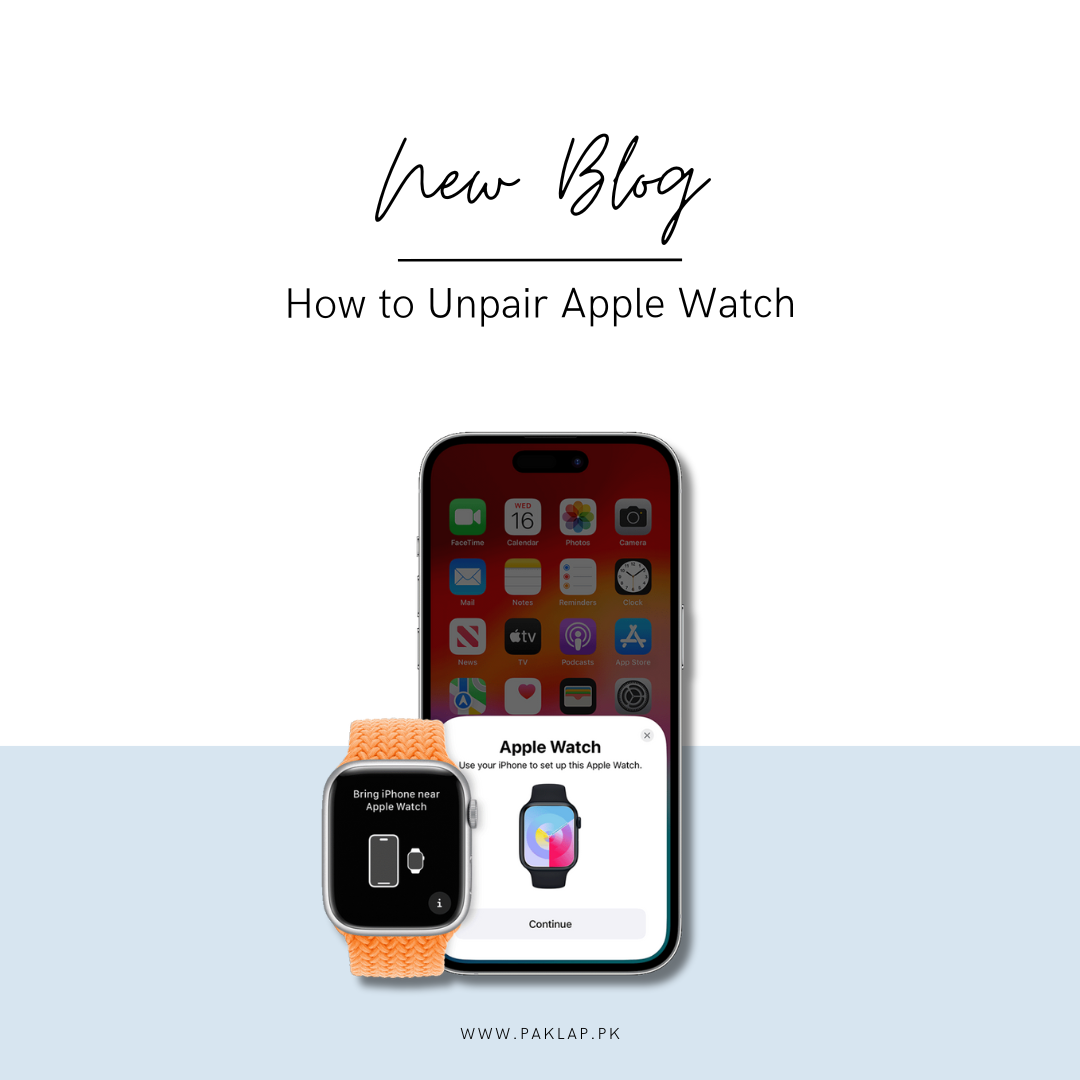
When you are in the process of unpairing your Apple Watch, you should know that you are essentially resetting it up to its original factory settings. This generally means that your smartwatch is going to be restored to the state that it was in when you took it out of the box for the very first time. All the personal data that you have on it is going to be erased along with all the settings that you managed to get done will be gone.
However, when you reset the Apple Watch, you will be able to get a fresh start with this gadget - you will feel as if it is brand new and ready to be set up again from scratch.
Important Steps to Prepare for Unpairing the Apple Watch
First things first, before you start doing anything, here we are going to learn about how to unpair the Apple Smart Watch from the iPhone that you have paired it with. When you do this, not only will it remove the Activation Lock but also will be able to reset it to the factory settings, which will consequently erase all the data that you had stored up along with all the settings that you saved.
There are also a couple of cases where the person does not have any access to the paired iPhone anymore, however, you can rest assured that you can still get the Smart Watch erased. However, you must know that without the paired phone, the activation lock will remain active.
Also, many people have their device linked up to a transit card that is in the Wallet App, if you are one of them, make sure that you remove your card before you unpair your gadget.
You may find it worth noting that, unlike all the other devices, this Apple smartwatch does not come with a physical slot for your SIM or even a reset button. So, you really should not waste your precious time searching for it, because you certainly are not going to find it.
You may see the small openings that are on the side of the gadget, and while you may mistake them for a slot for SIM or something else, it is not so. These small openings are designed to have a seamless experience with sound transmissions that take place to and from the microphone and speakers. To avoid any damage, make sure that you are not inserting any objects in these openings.
If you take these precautions, it will help in ensuring a smooth and safe unpairing process for your tech timepiece.
Steps to Unpair and Reset Your Apple Watch Using Your iPhone
Here is how you can disconnect and reset this all up in a safe way just by using your iPhone.
- You have to make sure that both of the devices that you are working on are nearby to each other during this process.
- Go to the Apple Watch App that is present on your mobile.
- Once you have opened it up, you have to navigate to the tab that says “My Watch” and then you have to select “All Watches”.
- There is an info button that looks like a lowercase i. This is found right next to the device that you want to unpair. Proceed to tap on this.
- From there, you will see an option named “Unpair Apple Watch”. You have to select this option over here.
- Give your confirmation by selecting the option named: Unpair [your Apple Watch's name].
- For the models that are equipped with GPS + Cellular, you can decide whether you want to keep or remove the cellular plan. If you want to continue using this with a different device, you can simply choose: Keep Plan. If you want to get rid of it, you can go on and choose: Remove Plan. You may have to contact your carrier to cancel the cellular subscription if required as well.
- Now here, you have to enter your Apple ID and password so that you can disable the Activation Lock. When you are done with it, just tap on “Unpair”.
- You should know that your iPhone is going to get a new backup created before the content and settings are all gone. This is done so that you can easily manage to restore a new timepiece later on.
- Once the unpairing is complete, you'll see a message to start pairing your device again.
When you are done with all the above-mentioned steps, you can relax back and chill. Now you have the choice, you can either set up your Apple Watch in a brand-new manner or you can also give or sell it. With the help of this process, you can ensure that your watch is ready for its next use - and that too securely and smoothly.
How to Erase Your Apple Watch Without Your iPhone
Here is how you can easily manage to erase this device directly, even if you do not have access to your Phone.
- First and foremost, you have to open up the Settings App on the device.
- Now, here you will go down and then find an option named “General” and press on it.
- Next, click on the option that reads "Reset".
- Here, you need to make a selection for "Erase All Content and Settings".
- Make sure that you put in your password if you are prompted for it. This will help you in proceeding further.
- You have to decide between keeping or removing your cellular plan when you have a GPS + Cellular model.
- To retain the plan for future use with another watch or iPhone, choose "Keep Plan."
- If you do not plan to pair your tech timepiece with another device, select "Remove Plan."
- Note: You might find the need to get hold of your carrier to get your cellular subscription canceled. - Here, you need to press on the option that reads "Erase All" to make the confirmation. By doing so, you will be able to reset your device to its original factory settings.
- When all is done, you can proceed to set up your Apple device again.
- Make sure to have your Apple ID and password ready to turn off the Activation Lock during the setup process.





