How To Take Screenshots on iMac
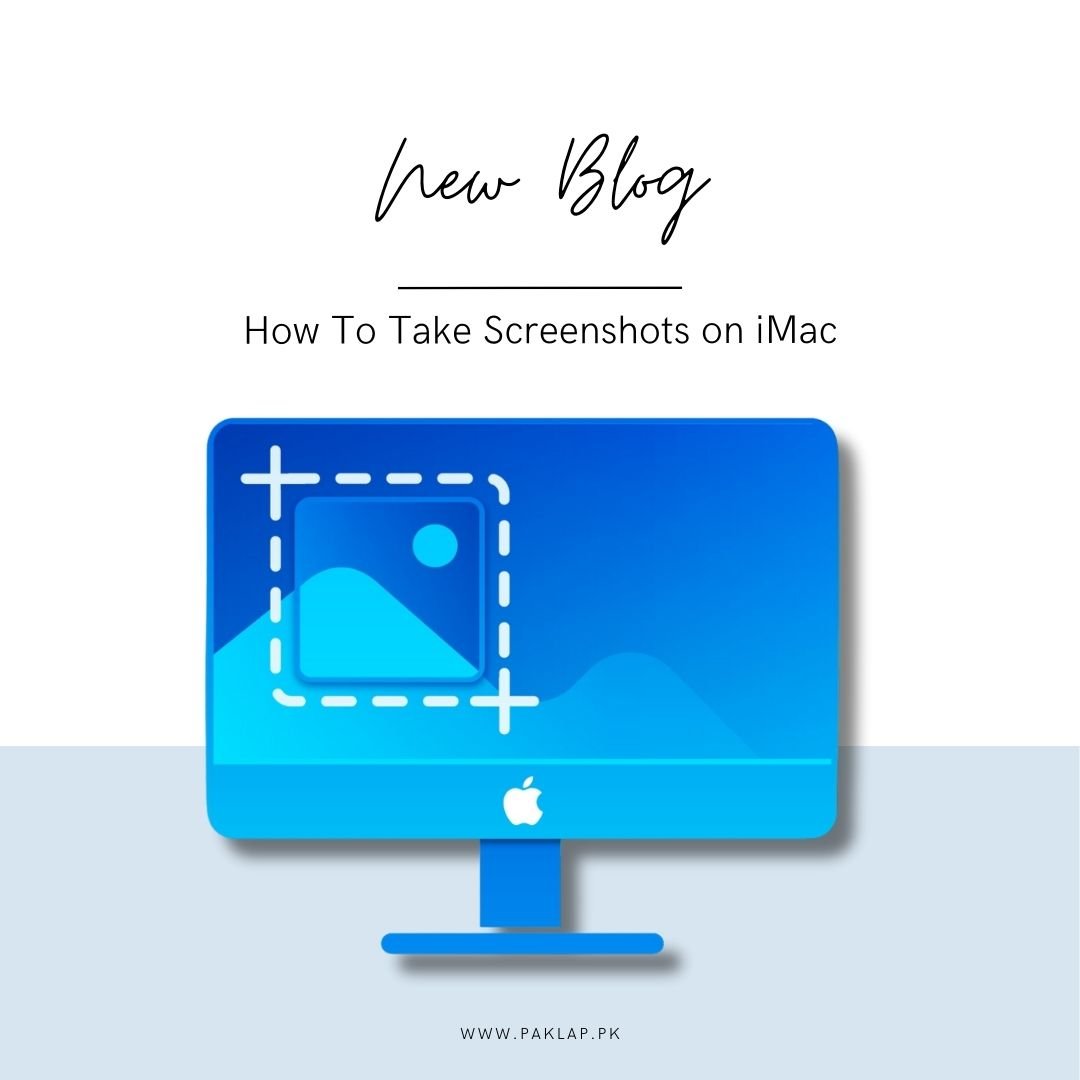
As you know, in this bustling world that is brimming with technology, every click we make will serve a purpose. So, when you have to capture the fleeting moments on the screen of your iMac, it may also feel like an art form. Whether you have to take a snap to document a crucial error message, need to preserve a hilarious meme to share with friends, or even need to compile up some evidence for a digital scrapbook, knowing how to take a screenshot is an indispensable skill. And we are going to learn to do this in this guide.
Why Screenshots Matter
Before we start diving into the mechanics of taking a SS, we need to understand why it even matters. Well, when you take a snap of something, it is going to encapsulate a precise moment in time, which will act as a visual narrative of our digital lives. This will help you share some information, troubleshoot your problems, and also express yourself in the form of a visual language - and this is something that transcends barriers.
Importance of Screenshots:
If you think that screenshots are just for work, nope, they are not. Many scenarios might just require it. Mastering this will help in enhancing your experience with your iMac.
Tech Support Triumphs:
Imagine that you have a problem with troubleshooting. Explaining this will take ages, the best thing to do is to send a screenshot which will ultimately save you a thousand helpdesk queries. Take a second and ponder on trying to describe a complex error message or a beautifully designed webpage without the help of a screenshot - is it not a challenge?
Creative Inspiration:
Whenever you see a design that you like, colour schemes you want to opt for, or inspirational quotes that can motivate you, you can just get them with the help of this.
Memorable Moments:
You can also preserve hilarious chat threads, poignant emails, or fleeting messages from loved ones. This can act as a digital time capsule of your life.
The Anatomy of a Screenshot
The first thing that you need to know is that a screenshot is much more than just a picture, it is a snapshot of the screen of your iMac, which is frozen in time. You are going to have a snapshot of everything that is displayed on the screen, from icons to text, windows to widgets - everything! The best part is that the beauty lies in its simplicity, a single command can help preserve an entire interface, which is then ready to be shared, stored, or studied - basically whatever you want to do with it.
Methods of Capturing Screenshots on an iMac
1. Capturing the Entire Screen
● Command + Shift + 3:
If you want to take a snapshot of the entire screen, this is the command to opt for. The magical trio will help in capturing your entire screen in one fell swoop. It is perfect for you when you are in need of the big picture - you know, a comprehensive overview of everything that is happening on your machine.
Pro Tip: If you hear a satisfying camera shutter sound when you press your camera keys, that is your Mac capturing the moment.
2. Selecting a Specific Area
● Command + Shift + 4:
If you want to be a little more precise with the area that you have to cover, then this is the perfect command for you. When you press on this trio, you will notice that your cursor will swiftly turn into a crosshair. This will give you the opportunity to select the area by clicking and dragging to wherever you want to take a snap. When you release it, you will get the chosen snippet, and voila, your work is done.
Pro Tip: To have pixel-perfect precision at your fingertips, you should keep holding down the spacebar while you are dragging to get the selection repositioned.
3. Capturing a Single Window
● Command + Shift + 4, then Spacebar, then click:
So, sometimes, you just want to capture a window and nothing else. For this purpose, you can press the above-mentioned combo so that the active window is highlighted, this will ensure that no extra clutter ends up spoiling your screenshot.
Pro Tip: You need to hover over the windows to get them highlighted. Then you can just click once without any fuss.
Beyond the Basics: Saving, Editing, and Sharing
You may be wondering what's next once you have finally captured your masterpiece. You don’t need to fear because we will guide you about the tools that iMac has, tools that can help in refining and sharing your creations.
1. Instant Gratification: Saving Your Screenshot
By default, the screenshots that you take are saved to the desktop, and that happens with a timestamped filename. This means that you have it quickly and efficiently and can perform any action on it rapidly.
2. The Edit Suite: Markup and Annotate
You should double-click your screenshot to open it. Now go to the markup button which looks like a toolbox to annotate, highlight, and scribble out whatever you want. This is now your canvas and you can do whatever you want.
3. Sharing Is Caring: Spread the Screenshot Love
Whether you are an avid user of Slack, email, or even social media, it is pretty easy to share this. You just need to drag this to the message or you can just use the Share button to distribute this seamlessly. It is pretty simple to manage and would not be a hassle to do.
Conclusion
In conclusion, taking a snapshot on your iMac is more than a technical skill—it’s a creative act. It’s about capturing moments, solving problems, and sharing experiences. So, the next time you witness something noteworthy on your screen, don’t just marvel—capture it.
Now, armed with the knowledge of how to wield your iMac’s screenshot powers, go forth and do it with purpose. Remember, every click captures a moment and hence tells a story.





