How To Reset an iPad?
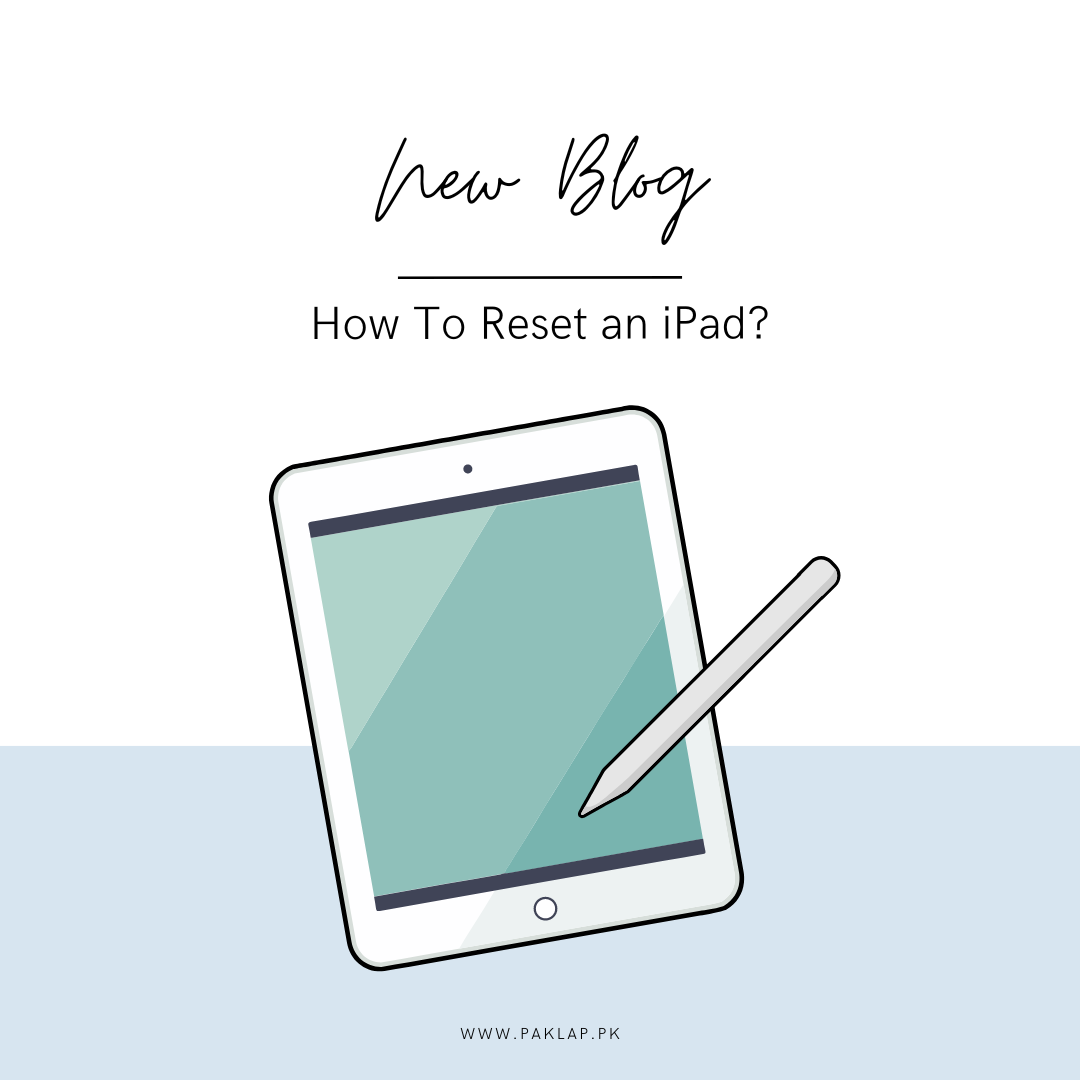
You may need to reset your Apple iPad for various reasons, maybe the tablet is not working fast enough and is acting glitchy. You may be consistently facing issues like the crashing of apps. Most commonly, this is also done if you are going to trade or sell your iPad.
The resetting can be done through a factory reset if you're experiencing any issues. Instead of looking for a malfunctioning device or passcode that you have just forgotten, knowing the steps to a factory reset can be of so much benefit.
An inclusive step-by-step guideline will be provided here to reset your iPad that will help you overcome the problems and start anew.
What is a Factory Reset?
This procedure returns the Apple iPad to the initial settings where all data and configurations are erased. Consequently, all your personal information such as notes, messages, contacts, photos, and apps will be deleted, so that the device becomes almost new.
It is a great tool for the resolution of seamless troubles or the preparation of the gadget for a new owner. You must, before starting this process, create a backup of all of your data to iCloud, so as not to remove anything important by mistake.
How to Reset iPad Using Settings
In case your gadget is still accessible and you do not have to bypass a forgotten passcode, the easiest method of resetting it is this.
Backup Your Data:
You must create a backup copy of your files before the process is commenced.
- First, you need to find Settings and press it, you will see that your name is at the top of the screen, click iCloud.
- From there, you have to proceed to select 'iCloud Backup'.
- Press on 'Back Up Now'.
Get to the Options:
- Now, again you have to go to the Settings app.
- Find out the option named General and tap on it.
- Then proceed to go to Reset Options.
- Now, you have to scroll down and click on the option that reads Transfer or Reset iPad.
Erase All Content and Settings:
- Now that you are done with almost everything, you have to click on Erase All Content and Settings.
- Make sure that you are verifying your selection. This will help your gadget to restart and start the process.
This action will delete all your data and the system will be put back to its initial stage.
How to Factory Reset iPad Using iTunes
If your iPad is locked or disabled, iTunes can be your savior. But that can only happen if your device has ever been synced through it on your computer.
Update It:
- Firstly, you need to make sure that the latest version of iTunes is present on your computer.
Connect It:
- Make a connection through a USB cable by plugging your iPad into the computer.
- Open iTunes.
If the passcode is required, or it does not recognize your gadget, you will need to use one of the other methods which are described below.
Restore:
- In iTunes, choose your iPad immediately when it appears in the sidebar. By doing this, you will enter in the next menu.
- Click on the Summary tab.
- Click on Restore iPad. After that, confirm the action. As a result, iTunes will still erase your device and reintroduce the latest version of iOS.
This way will cause it to lose all data and settings including the passcode thus giving a clean slate to you.
How to Factory Reset iPad Using iCloud
If your Apple tablet is lost or if you don't have access to it you can remotely delete it using iCloud. This process will be primarily useful to you if you are concerned about the fact that your personal information might get into the wrong hands.
Visit iCloud:
Go to a web browser visit iCloud.com and then log in; make sure you are using your Apple ID.
Use Find My iPad:
- Press on Find My Device.
- Click on All Devices and click on your iPad on the list that appears.
Erase it:
- Push the Erase iPad button.
- Please confirm what you are doing by clicking on the button. With the help of iCloud, your gadget will be remotely wiped and it will be set to factory settings.
- This not only keeps your data safe but also leaves the device prepared for a new owner.
Conclusion
Factory reset can be a crucial step for various reasons, which include resolving persistent issues, as well as erasing personal data before selling, or just simply starting anew. Whether your device is acting up, you’ve forgotten your passcode, or you need to ensure your data remains secure, knowing how to perform this is a great skill to possess.
You can use the Settings app if your device is accessible, or resort to iTunes if you’re locked out but have previously synced with your computer. For those who have lost their gadget or need to act remotely, iCloud offers a way to erase it from afar.
Each method serves a specific need, ensuring you can tackle any situation effectively. By following these steps, you’ll be able to resolve problems, safeguard your personal information, or prepare this for a new owner with ease.





