How to Connect Your Smartwatch with Your Phone?
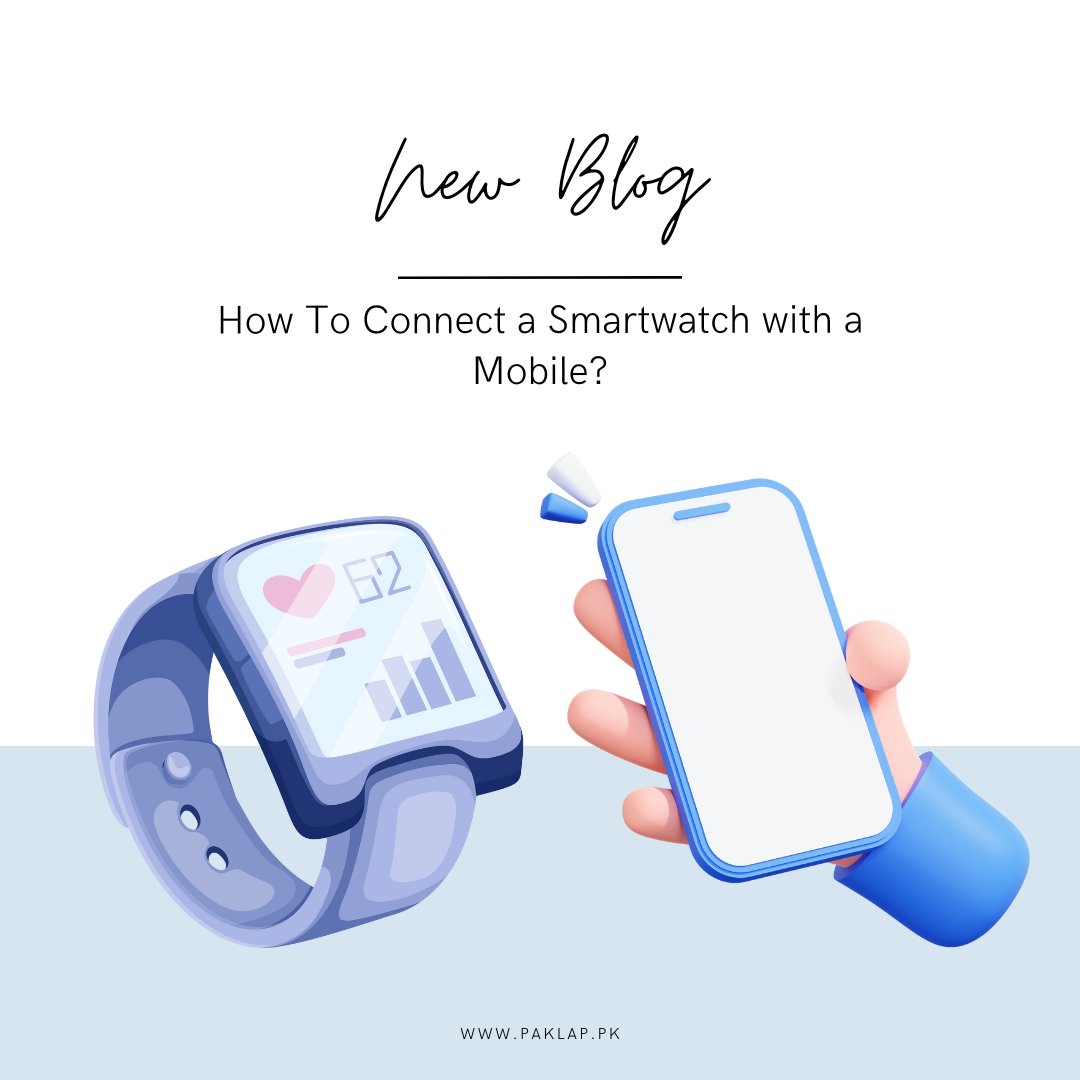
In a world that is ever-evolving when it comes to technology, smartwatches have become quite an indispensable companion that offers us a blend of practicality and style.
Whether you want to stay connected on the go, keep track of your fitness goals, or manage your notifications without hunting for your phone every single time, these can help enhance your daily life.
However, before you can start enjoying these benefits, you have to make a connection between your mobile device and smartwatch. So, here we are, letting you know how to connect a smartwatch to a phone without a hitch.
Get Your Phone and Watch Ready
While you must be pretty excited about your new gadget and would want to dive right into using it, we would recommend some preparatory steps so that you can get a smooth process without any interruptions in between.
Check The Compatibility
You need to see if both these gadgets are compatible with each other. Most of the smartwatches work perfectly with iOS as well as Android devices, however, it is best if you double-check the specific requirements.
Charge It Up
You don’t want the battery dying in the middle of the process, so you can make sure that both devices are charged properly. If not fully charged, they should at least have half of the battery so that it does not die in between the process.
Download The App
You must know that most of these smartwatches work with the help of a companion app. So, check which app is there for it and then proceed to download it to your mobile.
You can use Google Play Store to download it if you are using an Android and if you are an iPhone user, search for it on the Apple App Store.
Power Up Your Smartwatch
When you are finally done with all these steps mentioned above, you can now sit back and then power on the device. You need to find where the power button is.
Now, you have to understand that different designs tend to have a different place for the power button but you can generally find it on the side or the front. You may find a button that is physically present or there can be one which is digitally integrated into the screen. So, take your time and find what you are looking for.
When you find the power button, you need to press it and hold on to it till you see the watch brimming to life. Most likely, you will see a start-up logo popping on the welcome screen which will indicate that it is booting up.
Once it has been turned on, you will be prompted to choose the language that you prefer. This is a very crucial step as it will help in determining all the subsequent notifications and prompts that make their way to your screen after this. You need to scroll through the list and choose whichever available language you prefer from them all.
Open The App on Your Phone
Now, it is time to get the app on your mobile running. With the help of this, you are going to sync these two together.
So, to do this, you need to go to your cell and look for the icon of the app. Tap on it so it can open.
There will be a button to ‘Set it up’. Press on it to begin the process of pairing.
Pair your Smartwatch and Mobile
While this is the core step to sync these too, it is pretty easy. For this process, you need to follow the prompts.
The companion app is going to start searching for all the devices that are near it. You will get to see a list of smartwatches that are available within the range.
Now, you need to make sure that your mobile and smartwatch are nearby during this process. When you see the name of your smartwatch in the list of the app, you need to tap on it in order to initiate the process of pairing.
At this point, you may receive a code that will appear on both gadgets. This will further help in making sure that you are connecting to the right device. So, if the code matches, you can tap PAIR on the cell. This will cause the sync to get initiated and might take a couple of minutes.
There are times when the codes don’t match. If this happens, the first thing to do is not to panic. It sometimes happens due to a temporary glitch. You can simply restart the watch and try doing this process again. If the issue is still persisting, turn off the Bluetooth of your cell and then turn it back on again.
How To Troubleshoot Common Issues
Sometimes, you may not be able to form a connection between these two devices. In that case, you can try these troubleshooting tips so that the issue may be resolved.
If the name of your watch is not appearing on the list, here are a few things that you can do:
- Check if the Bluetooth in your mobile is enabled. If it is working, try to toggle it off and then on again.
- Sometimes, you can simply move the two devices close to each other. The Bluetooth range is usually 30 feet but obstacles like walls can end up reducing it.
- Restarting both devices can also help in resolving the issues with connectivity that you might be facing.
- If the syncing process fails after every attempt, you might have to reset your watch to its factory settings. Doing this will end up erasing any proper connections to settings. To do this, go to the settings menu, find the Reset option on the timepiece, and then follow the on-screen instructions.
- You should also check to see if the companion app is up to date. Developers tend to regularly release new updates that help in updating and fixing the bugs and improving compatibility. So, you can keep your app updated to prevent all the issues. Also, check if the operating system of your phone is up to date as an outdated one can also cause issues with newer apps.
Complete the Setup
When your mobile and smartwatch are paired, you are ready to start using this to its full potential.
● Follow Final Prompts:
The companion app is going to guide you through the final steps like signing in to your Google account and enabling the notifications, while also setting up voice commands for Google Assistant.
● Personalize Your Watch:
Once you are done with the basic setup, the app will show you the features that can help in customizing your gadget. You can make changes to the watch face and also choose which apps you want to get installed. Other than that, it can also help you in setting up preferences for alerts and notifications.
● Syncing Data:
Now, at this stage, you will see that your watch is going to start syncing with the cell. This is going to include the messages, contacts, calendar events as well as fitness information. However, it can take time and this will mainly depend on how much data needs to be transferred.
Maintain a Stable Connection
When you have established connectivity between these two devices, you have to maintain a stable connection to get the most out of your device.
Try To Stay Within the Range
If you want a strong connection, you need to keep these two devices with the range of Bluetooth, which is 30 ft. If you are going to move out of the range, you will notice that the connections are dropping and this may cause you to miss notifications.
Enable the Wi-Fi
If the smartwatch supports Wi-Fi, you can keep it on. This can help in keeping you connected even if your phone is not within the specified range. This is especially useful if you are moving around the house and do not wish to carry your phone with you everywhere.
Always make sure that you keep the software updated. Doing this to both gadgets is going to help prevent the connectivity issues that may arise. One more benefit of it is that it can help in the introduction of new features. So, make it a habit you check the updates regularly, as this will help your gadgets to thrive in the long run.
Conclusion
Connecting your smartwatch to your phone opens up a world of useful features and convenience. You’ll be able to get important notifications right on your wrist and easily track your fitness and health goals. It’s a tool that makes a difference in daily life.
Just follow the steps in the guide to make sure your phone and your smartwatch connect smoothly. Take your time with the setup, and soon you’ll enjoy a seamless experience with your perfectly synced watch.





