How to Connect Apple AirPods with iPhone?
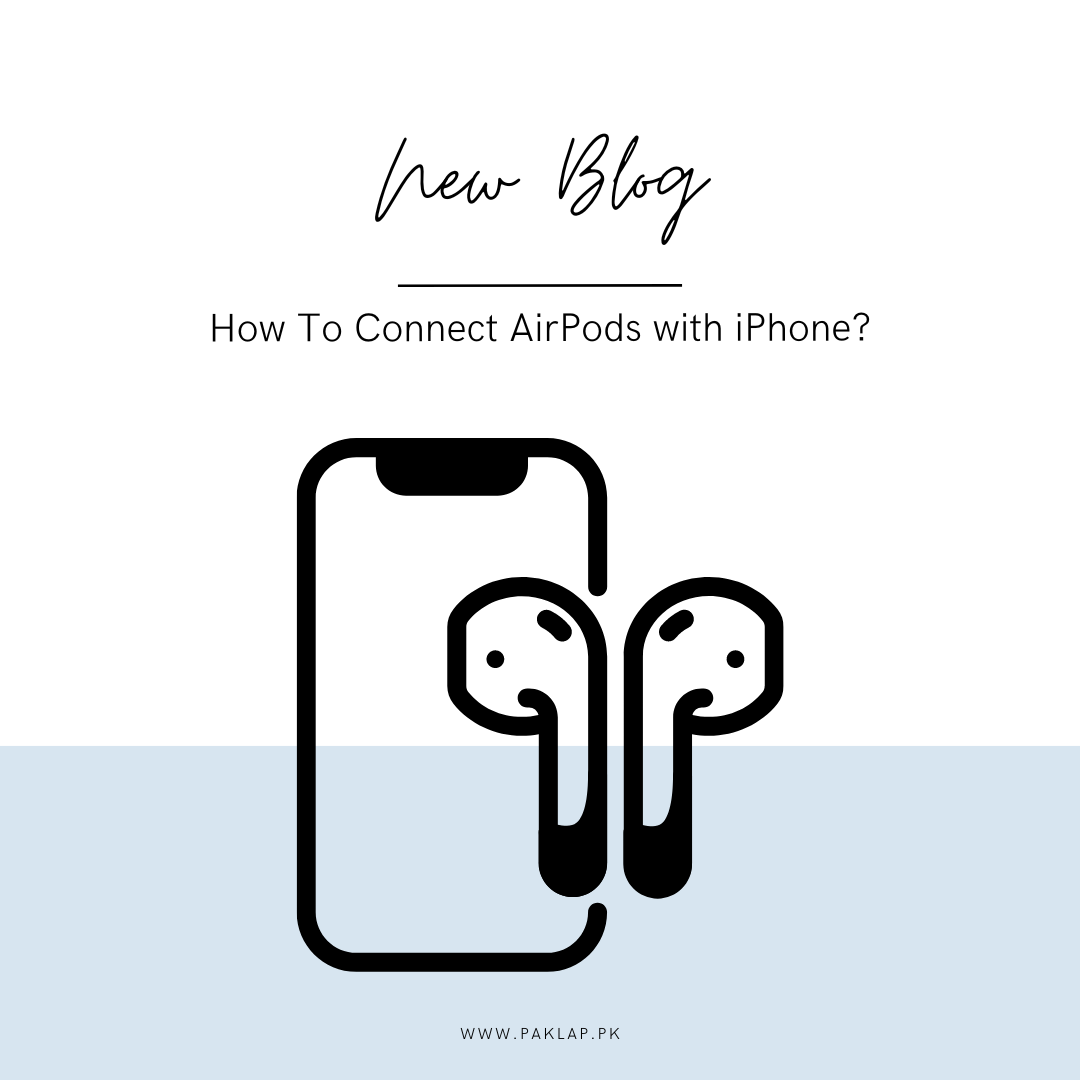
Are you excited about getting your precious new Apple AirPods? Getting a new gadget is almost always an exciting experience. With these, you can listen to music, take calls while your hands remain free, and also enjoy podcasts on the go!
So, if you are unsure how to connect your iPhone and AirPods, we are here to help you out so you can start using them right away.
1. You Have to Check Your iOS Version
Before you dive into the process of setup, you can always check if your phone is working on
the latest version of iOS or not. You should know that Apple tends to update its operating system frequently to fix any bugs, add new features, and enhance performance. So, here is an easy way to check if your phone has been updated or not.
- Proceed to the app named Settings and then you can click it open.
- Now, you can proceed to the tab that is named General.
- After this, you have to tap on the Software Update option.
If there’s an update available, you can easily follow the instructions to download and install it. Having the latest iOS version helps ensure that your AirPods will connect seamlessly and function optimally.
2. Get both the Devices Ready
With the first step completed, now you can get to the second part. You have to prepare these for pairing. Here is what you have to do now.
1. Place the Airpods in the Charging Case:
First and foremost, you have to make sure that they are placed in the charging case. This is important because the earbuds must be placed in the case for the connection process to begin.
2. Open the Charging Case:
Just pop the lid of the charging case open. However, you should make sure that the AirPods are still in the case. Now, you can place the iPhone and the case close to each other and this is going to allow the phone to recognize the device and then automatically start the setup process.
3. Pair both the devices
Once this is done, you will be able to see a setup animation popping up on the screen of your phone. This is designed so that it can make the process of connection simple and easy to understand. Now you have to do this:
1. Tap to Make a Connection:
When you can see the animation, you have to tap the button that says Connect. This will tell your phone to pair making this process super easy for you.
2. Follow the Instructions Presented on The Screen:
It depends on the model of your AirPods, but you may be required to follow a couple of additional steps. For example, if you are the owner of AirPods Pro (1st or 2nd generation) or AirPods (3rd Generation), the screen is going to guide you through some additional steps. This is going to include configuring features like Transparency mode or Active Noise Cancellation which you can make use of.
4. Set Up Siri
One of the perks of this especially with the newer models of Apple Airpods is that they can also be integrated with Siri. So, you can also seek the help of Siri to get tasks done, it could help with adjusting volume, checking the weather, or setting reminders - just with the help of your voice. Here is how you can easily set it all up.
1. If Siri is Already Set Up:
If you have already set up Siri on your phone, it is going to work with your AirPods automatically. You are all set, no need to worry about it.
2. If Siri Isn’t Set Up Yet:
If Siri is not set up, do not worry. The AirPods are there to guide you through the entire process. Typically, this is going to involve you having to enable the Hey Siri feature so that you can use the voice commands.
5. Finalization of the Setup
When you have gone through the setup and made the necessary configurations, you are going to see a DONE button that is present on your screen. You have to tap it to complete the setup. This should mean that these are connected and ready to be used.
6. Syncing Across Devices
There is one more super interesting thing that you should keep in mind. Now that you are signed into the iCloud, every device that you are signed in with the same ID will be synced making your earbuds automatically connect with all of them.
This means that when you connect this to your iPhone, you also get yourself ready to use it on an iPad, Mac, or even Apple Watch. Due to this, the connectivity between the devices can be super easy!
7. Troubleshooting Tips
Sometimes, even if you are properly doing everything, some things may still not go smoothly. So here are a few troubleshooting tips that can get you out of problems.
1. No Setup Animation:
If you do not see the setup animation appearing, you have to make sure that the Bluetooth is not turned off. Check this by going to the settings and then to Bluetooth on the iPhone. Also, you have to close and reopen the case of the AirPods and bring them close to your phone.
2. Connection Problems:
If you have trouble making a connection, you can try to reset your earbuds. You can do this quite easily by placing them back in their case. Then you have to open the lid, then finally go on and press the setup button (at the back of the case) and keep holding it till you can see the status light flashing amber and white. This means that the reset should be in process and it should be clearing up any connection issues that you may have.
3. Audio Issues:
If you are experiencing problems with the quality or volume of the audio, you can always check if the earbuds are fully charged. Sometimes low charge can also mess with the volume. Also, you have to verify if the audio settings of the iPhone are okay and if no software updates are pending which may address these issues.
8. Customize It Up
Once the earbuds have been connected, you can now fine-tune the settings so they are suitable to your preferences. Here is how you can get them customized as per your taste.
1. Go to Settings:
Go to the Settings App on your phone.
2. Bluetooth:
Go to Bluetooth and find your earbuds there.
3. Tap the “i” Icon:
Tap on the i icon which is going to bring up the settings. Here is how you can adjust it.
○ Double-Tap or Press-and-Hold Functions:
You can customize what is going to happen when you are double tapping or pressing and holding the stem of your earbuds.
○ Noise Control (for AirPods Pro):
You can also choose between Transparency mode, noise cancellation, or off.
○ Automatic Ear Detection:
You have to decide if you want the earbuds to automatically play the audio when they are in your ears and also pause when they are removed.
9. Keep Them Updated
Apple tends to release firmware updates for the earbuds occasionally which can help in the improvement of its performance as well as help in the addition of new features. Now, these updates are installed in an automatic way when the AirPods are connected to the iPhone and charging so you would not need to worry about manually updating them.
10. Enjoy Using Them
Now that everything is set up, you can enjoy the full range of features of your earbuds. Whether you are taking a call, listening to your favorite songs, or using Siri, these are going to provide you with a high-quality wireless experience.
Connecting your AirPods to your iPhone is a simple process that helps in enhancing your overall Apple ecosystem. By following these steps, you’ll be able to enjoy the convenience and quality of your earbuds in no time. You can enjoy this device to the max and use its features of in the best possible manner by following this guide.
Tips for Maintaining Your Apple AirPods
Now that you are enjoying the experience with this device, there is one thing to keep in mind and that is that you have to take care of them to make them last longer.
Clean Them Up:
You can see the build-up of dust and grime on any surface that is not being cleaned and the same is with these. If you clean it up regularly, it is going to help in the prevention of the building of earwax and dust. You can do this using a soft and lint-free cloth. Also, make sure that you avoid getting the moisture in the openings.
Store Properly:
You have to ensure that you are storing the earbuds in their charging case when you are done using them. This will help in protecting them from the damages as well as help them stay charged.
Monitor Battery Life:
You also have to keep an eye on the levels of battery by checking the widget on your iPhone or you can ask Siri for the information as well. This way you can avoid any interruptions when you are using them.
Be Mindful of the Range:
This device can get disconnected if you move too far from the connected phone. So, ensure your presence to about 30 feet to maintain a stable connection.
Explore Features:
You can also take some time to explore all the cool features that it has. You can check out spatial audio and automatic switching between devices. This can help in the enhancement of your listening experience.





