How To Connect Airpods with Android
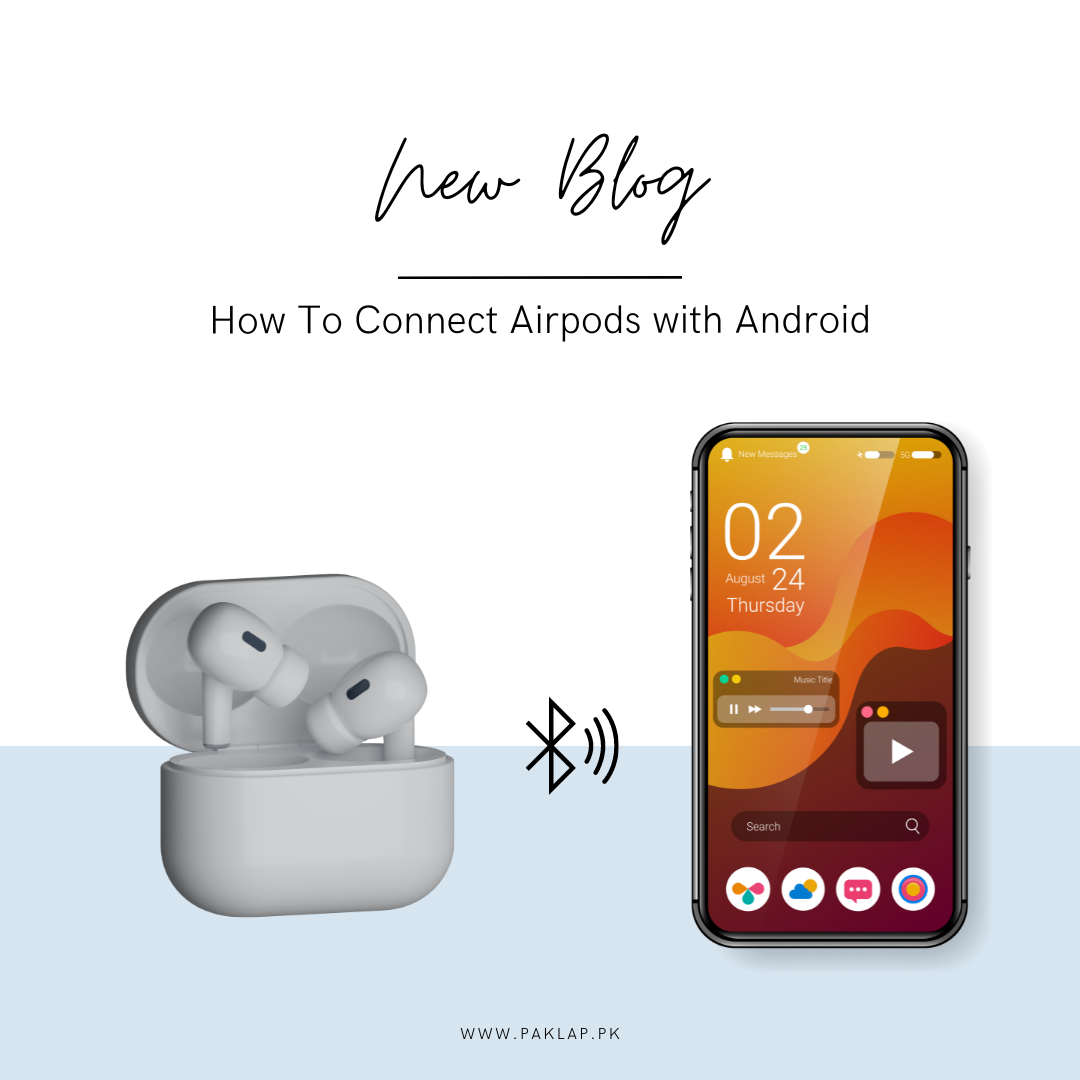
Apple AirPods are highly praised for their impressive sound quality, effective noise-cancelation features, and seamless integration with other Apple products. But what if a person is using an Android device? Don’t worry, you can still use the AirPods with your phone or tablet. Here is a friendly guide that can help you connect the Airpods with your Android device.
Can You Use AirPods with Android?
Yes, you can use your AirPods with these devices. Since the AirPods are connected with the help of Bluetooth, they can connect to any device that is Bluetooth enabled. However, you should also know that they are mainly optimized for Apple devices and this means that you may not be able to use some features when they are being paired with non-Apple products.
How to Pair the AirPods with an Android Device
Pairing these two items is not very difficult, you can learn how to do it with ease. Understand how you can do it here.
1. Open The Settings of Your Bluetooth:
First of all, you have to go to the Settings Menu which is present on your device. There, you have to search for the Bluetooth settings which can usually be seen under the tabs named Connected Devices or Connections. You have to make sure that the Bluetooth is turned on and also that your device is set to discoverable. With this, you will be able to find other devices that are nearby and have this feature turned on as well.
2. Get the Air Pods Ready
Now grab the charging case of the headphones and then look for a small white button that is present on the back of the case. When you find it, you need to press on it and then hold it till you see the LED light on the front of the case blinking white. If you have AirPods Max, you will need to hold the noise control button for around five seconds till you see the flickering pairing light.
3. Make the Connection
Now, grab your phone and go to the Settings Menu of your Bluetooth. Here you will be able to see the earbuds listed on the available devices. You can tap on the name of the earbuds here to initiate the process of pairing. A prompt will be seen which will ask you to confirm the pairing so you would need to tap on the word PAIR to make it work.
This is pretty much all it is to the process. This will get both devices connected and ready for you to use them.
What to Expect When Airpods and Android Devices Are Paired
Once both of these gadgets have been paired together, here is what you can expect to happen.
1. Having Control of The Music Playback:
You can control the music playback easily by using the force sensor that is found on the stem of the earbuds. You can easily press play or pause with the help of one single press. When you double-press it, the song will be skipped and you will start hearing a new one. If you press it three times, you will be taken back to the previous song. So, you will get a super-easy control that is easy to use and works consistently regardless of whatever earbud you are using.
2. Ability To Switch Noise Control Modes:
If you have AirPods Pro, you can easily switch between Active Noise Cancellation (ANC) and Transparency mode. This can be done by pressing the force sensor long on the stem of the earbuds. For the Max ones, you can use the noise control buttons. You have to keep in mind that when you switch the modes, you will not get any visual feedback on the phone. However, you can know that this happened by listening to a chime that indicates the change.
3. Having Control of The Volume
One thing that you should note is that you cannot adjust the volume directly through the earbuds on your Android device. On iOS, Siri can help you do it but without Siri, you have to adjust the volume on your phone.
4. Having to Experience Adaptive Transparency
If you have the Apple Pro 2 device, you might find out that the Adaptive Transparency Mode which is specifically designed to filter out all the loud noises does not work quite well on Android phones as there is a lack of integration of this feature on these systems.
Limitations You Should Know About
While these headphones generally work with all the Android devices, there are some limitations:
● Battery Level Indicator:
Unfortunately, you won’t be able to see the battery level of your earbuds on your device. You will be required to keep track of their charge manually to avoid running out of power unexpectedly.
● Automatic Device Switching:
One of the handiest features of these is that Apple devices have access to automatic device switching. However, this feature is not available in non-Apple products. If you want to switch between two gadgets, you will be required to do it manually.
● Find My Integration:
If you are using an iPhone, you can use the Find My feature which is great if you have lost your earbuds. However, this interaction does not work with these either. You will not be able to find the earbuds if you do not have an Apple iPhone.
● Wearable Integration:
You can also use the earbuds with some Android smartwatches like Google Pixel Watch, however, you would be disappointed to know that the functioning would be very limited. You would have access to very basic music controls and nothing else. You would not be getting the same level of integration as you would with Apple’s ecosystem.
So, even though you are going to miss out on some features when you are using the AirPods with Android phones or tablets, you can still get excellent sound quality. When you understand the limitations and adjust to them accordingly, you can make sure that you make the most out of this experience.





