How to Check iMac Model?
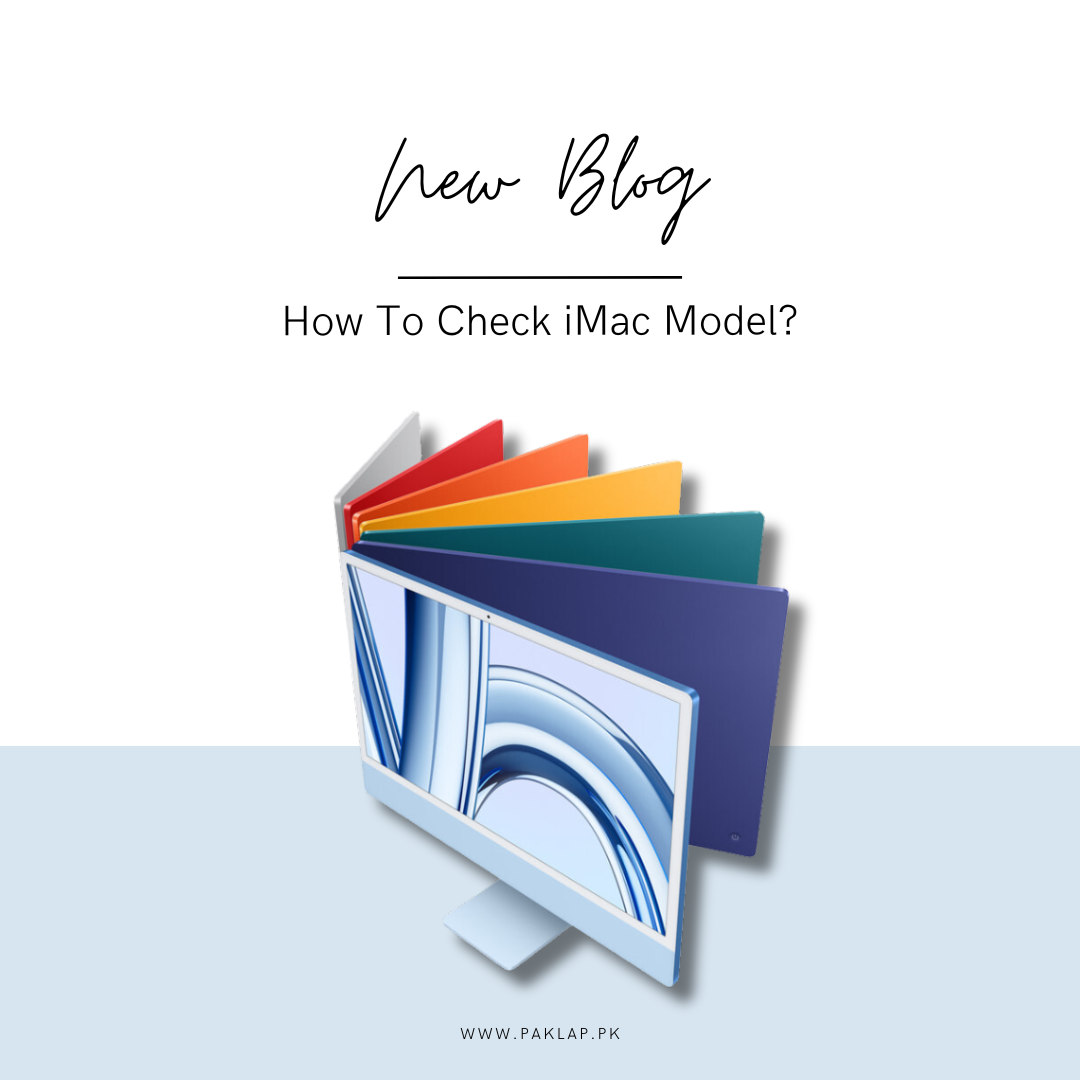
Whether you are someone who is a seasoned Apple user or you are new to the world of iMac, knowing the model of your Apple Desktop can be an incredibly helpful thing. Whether you are sitting and troubleshooting your issues, looking out for an upgrade, or are curious about the specifications of the machine, this guide will allow you to explore the easy steps that can help you check out the model of your iMac.
Why Knowing Your iMac Model Matters
Before we dive into the nitty-gritty of how to find the iMac model number, we are going to briefly discuss its importance of it.
● Identify Compatibility:
If you are exploring possibilities for an upgrade of your operating system, or if you want to buy some new accessories for your device, knowing the model can make sure of compatibility.
● Get Accurate Support:
If you want to get customer support for your gadget, you need to know the specs as the resources are model-specific. If you know the model number, it will allow you to get solutions that are simply tailored for your machine.
● Make Informed Decisions:
Whether you are selling your gadget, having it repaired, or even looking for some software updates, it can help you out if you know this number to make well-informed choices.
Easy Ways to Check iMac Model
Here we have a pretty straightforward guide that can help you find the model. You do not need any fancy tools for this.
Use the About This Mac Feature
1. Click the Apple Menu:
You will see an apple-shaped icon that is located on the top-left of your screen. Tap on it.
2. Select About This Mac:
This will open up a window that has a summary of your device's hardware and software.
3. Check the Overview Tab:
The overview tab will have a summary of the details regarding your device. You will see something similar to the iMac (27-inch, Mid 2017). You can note this down.
Look Up Your Serial Number
If you need more detailed information, you can follow these steps.
1. Open About This Mac:
You can do it as told above.
2. Click on the System Report Button:
Doing so will open up a detailed report window of the system.
3. Find the Serial Number:
You need to look in the System Information Window. Here, you need to search for Serial Number which is listed under the section of Hardware Overview.
4. Use Apple’s Warranty Status Page:
You can go to the coverage page of Apple on their website and enter your serial number. When you do this, you will get to see a detailed information regarding your device,
This method is useful if you need to verify specifications or check warranty information.
Use the Original Packaging
A really easy way to find it is through the original box that your desktop pc came in. Find the box and you will discover what you are looking for there.
1. Check the Box:
You have to search for a label that is located on the bottom or the side of the box. It should have details regarding the model.
This is the quickest way if you happen to have the packaging lying around. It is especially useful if you need to confirm details without going through the hassle of booting up your computer.
Use the Hardware Information
You can also find this on the device itself. However, you need to be open for a physical inspection for this.
1. Turn It Off:
You must make sure that your gadget is powered off and also unplugged.
2. Look at the Back:
You have to examine the back of your iMac. You will be able to see a small label that has the details printed on it.
You should keep in mind that the label might be on the bottom or side, as it depends on the model of your Mac.
Decoding the Model Number
Once you have found this, you might be wondering what the set of numbers and letters means. Well, here we will explain how to decode it quickly.
● iMac (27-inch, Mid 2017):
This is going to tell you the size of the screen along with the year of release.
● iMac 2017:
This is a code that refers to the specific generation of your device.
Conclusion
That is how you check the model of your iMac. It is a pretty simple task but it can help in providing you with valuable insights which consequently allows you to manage your device more effectively.
Whether you are troubleshooting, upgrading or you are just curious about knowing the details, these methods will help you in finding the model number.





